What to do if Face ID is not working on your iPhone or iPad
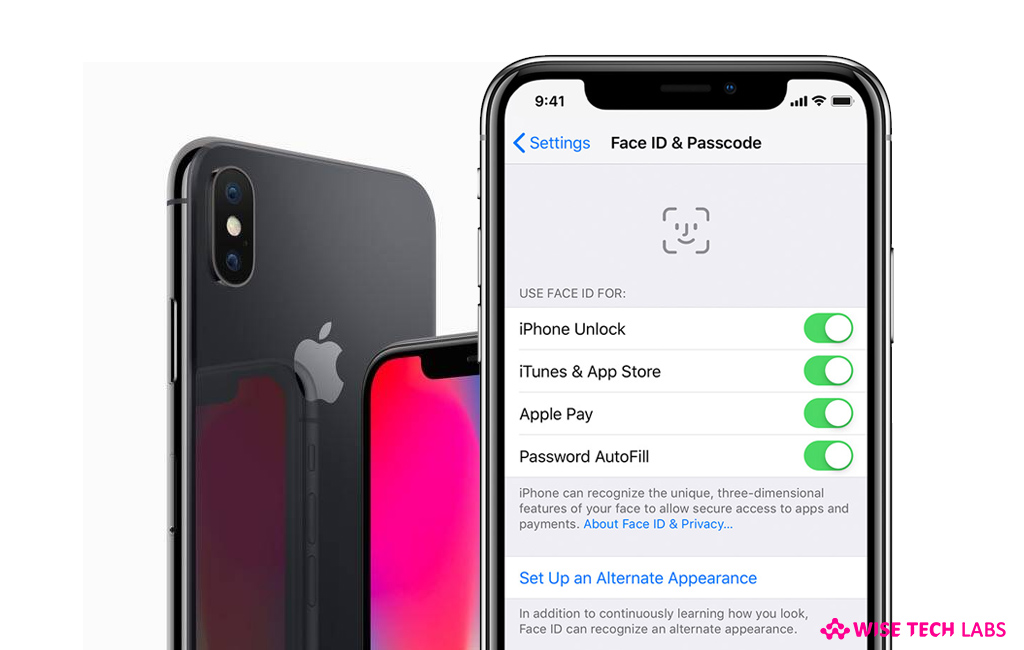
Face ID is the latest and fastest way to lock and unlock your iOS device. If you are unable to use Face ID on your iPhone or iPad and being asked to enter a passcode, here we will provide you some solutions that may help you to get this Face ID issue fixed on your iPhone or iPad. Follow the below given steps and check after every step that you still need help.
Step 1: Check for latest update
Face ID is available in the latest models iPhone XS Max, iPhone XS, iPhone XR and iPhone X. If you are using any of the given models and still facing the issue, check for the iOS update and update your device, if any update is available.
Step 2: Check your Face ID settings
If you are unable to lock or unlock your updated device using Face ID, check your Face ID settings by following the below given steps:
- On your iOS device, go to Settings > Face ID & Passcode.
- Make sure that Face ID is set up and that the features you are trying to use Face ID with are enabled.

Step 3: Make sure that TrueDepth camera is not covered
Make sure that TrueDepth camera is not covered with case of screen protector. Also check if there is dust covering the TrueDepth camera. Moreover, if you are using your iPad in landscape orientation, make sure that your finger is not covering the camera.
Step 4: Make sure that your Face is not covered
Face ID has a sensor that senses your Face so that your eyes, nose and mouth should be completely visible to the TrueDepth camera. However, Face ID work with Sunglasses but sometimes sunglasses may block the infrared light used by TrueDepth camera so try using Face ID without sunglasses.
Step 5: Make sure that you are facing TrueDepth camera
Although Face ID works in every orientation of your iOS device but then also you need to ensure that that your iPhone or iPad is an arm’s length or closer (10-20 inches) from your face.
Step 6: Setup an alternate appearance
Most of the users change their look frequently, so Face ID does not recognize them. To avoid this you may add second appearance in your Face ID.
Step 7: Reset your Face ID
After following the above given steps, if you are still facing the same issue, you may reset your Face ID and setup it again. To reset the Face ID, go to Settings > Face ID & Passcode and tap “Reset Face ID.”
Now read: How to Turn off Touch ID or Face ID on Your iPhone







What other's say