What to do if the internal speakers are not making any sound on your Mac
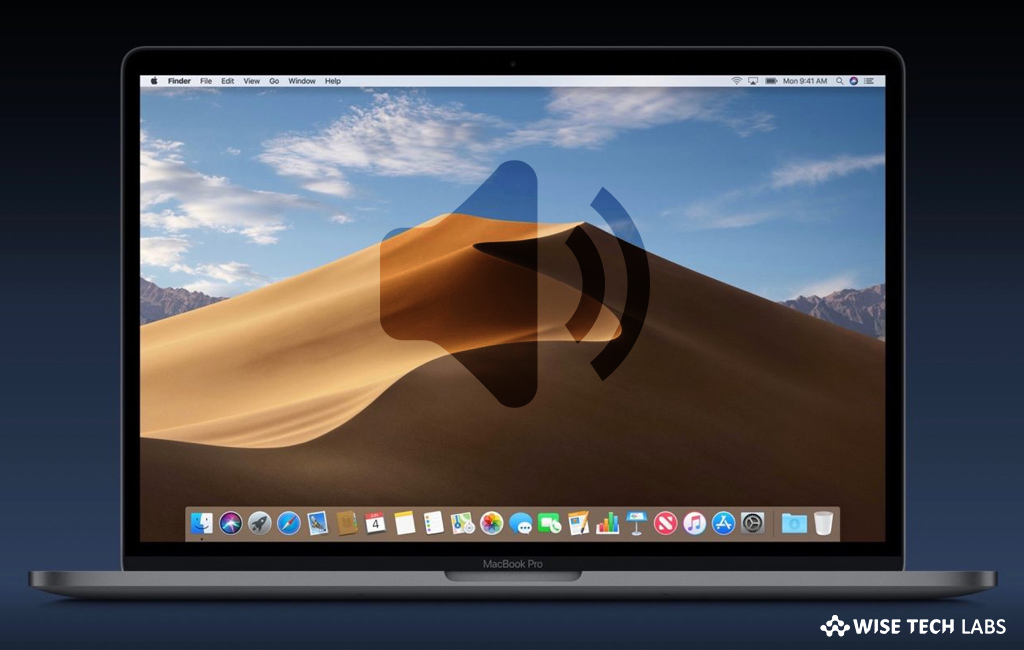
How to fix the sound issue on your Mac?
If you are unable to hear any sound from your Mac speakers, make sure that your macOS is up to date and check your settings. When sound has stopped working on your Mac, the volume controls are grayed out. Besides this, if you are seeing red light next to headphone jack, it also indicates a sound issue. Here we will provide you a short user guide that will help you to fix the sound issue on your Mac.
First of all, make sure that your Mac is running latest macOS version. If not, then backup your important data and then update the software on your Mac.
After updating your system software, if you are not hearing any sound, you need to check your sound settings. Follow these steps:
Before getting started, make sure there are no external audio devices connect to your computer. Disconnect if any connected such as headphone, USB cable etc.
- Select “System Preferences” from the Apple
- Select “Sound”, switch to the “Output tab” and then select Internal Speakers. If any internal speaker option is not there, you need to contact Apple Support.
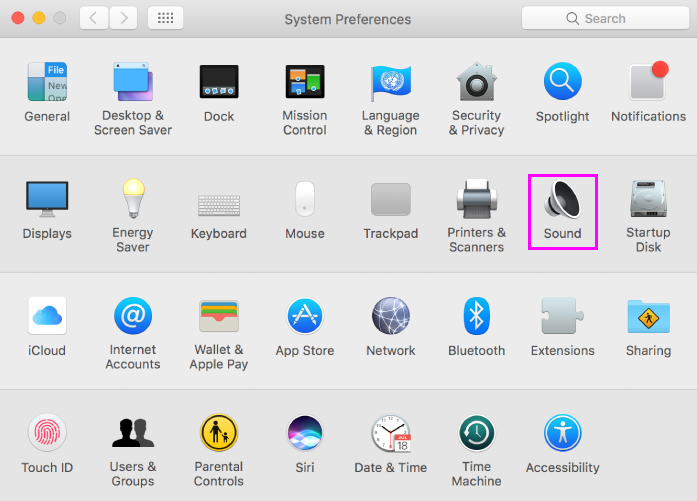
- If the volume slider is set low, you need to move the slider to the right and test again.
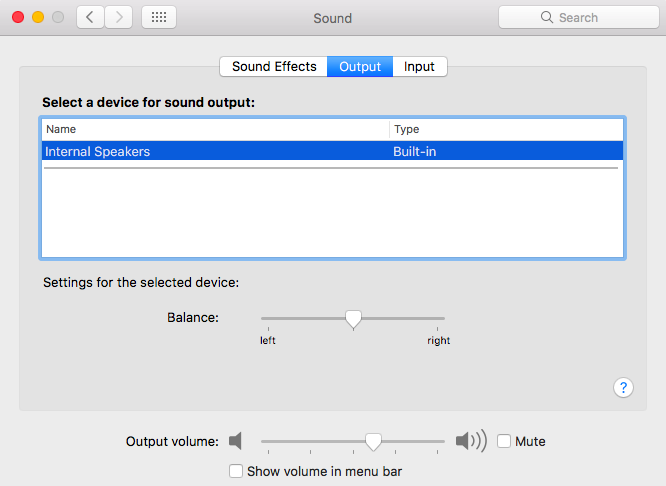
- If the “Mute checkbox” is selected, you need to uncheck it and test again.
- If you still there is no sound from speakers, contact Apple Support.
If the Output pane lists Digital Out instead of Internal Speakers, you need to check the line-out port on your Mac. Disconnect all the connected external devices and then check if the line-out port is lit by a red light. If a red light there, your Mac need service.
Now read: What to do if Finder is slow or not responding on your Mac
If you are looking for a Mac Maintenance Application, Check out Wise Mac Care. Wise Mac Care is your one-stop Mac maintenance application that can remove several types of junk files and can optimize Mac’s hard drive to boost your Mac to the peak performance for FREE. Wise Mac Care will also help protect your privacy and safeguard your activities from prying eyes.







What other's say