How to stream games and Live TV from your Xbox console

If you are an Xbox user and want to enjoy games and TV streaming from your Xbox console to your PC, you may easily do it from your Xbox console. With the Game streaming, you may play Xbox One games remotely from your Xbox One console on any Windows 10 PC using Ethernet or wireless connection. Similarly, you can do TV streaming on your PC. With this streaming feature, you may play your favorite Xbox One games and watch your favorite shows anywhere with access to your home network. Let’s learn how to stream games and TV from your Xbox console.
Before start streaming on your PC, make sure that you are using PC at least a 1.5 GHz multicore processor and 4 GB of RAM. If you are not sure, you may check system info by selecting the “Start” button and then selecting Settings > System >About. Also you need an Xbox One console and a controller attached to your PC. Your PC should be connected to consistent internet connectivity.
To stream games or TV from your Xbox console
Once your system is connected to internet, you may allow streaming from your Xbox, make connection between PC and Xbox and stream games and TV from Xbox console, follow the below given steps to do that:
- On your Xbox One, go to Settings> Preferences > Game DVR & streaming and then check the box for “Allow game streaming to other devices.”
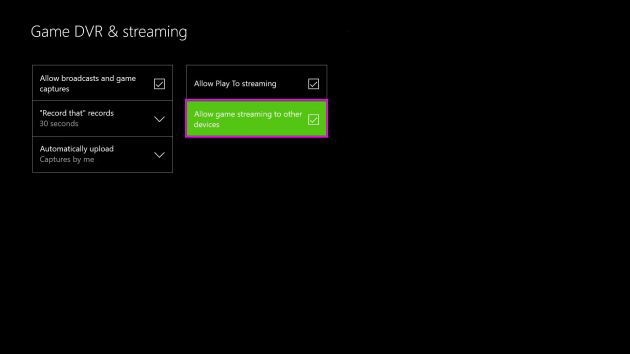
- Go to Settings> Preferences > SmartGlass connections and select “From any SmartGlass device” to allow anyone who is connected to your network to stream games.
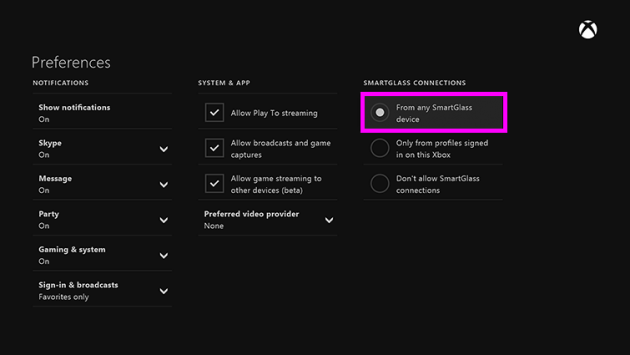
- If you want to limit streaming, you may allow only a few people by selecting “Only from profiles signed in on this Xbox.”
- Now, turn on your Xbox One and sign in with the same account you use to sign in to your PC.
- On your PC, launch the Xbox app and select “Connection” from the Xbox app menu.
- Select the Xbox console you want to connect to. Once it is selected, the Xbox app will connect to your Xbox One automatically from the next time.
- After connecting to your console, click “Stream” and select OneGuide for TV or the game you want to play or you may select an Xbox One game anywhere in the app and then click “Play from console” in the top-right corner of the app screen, doing so will immediately launch it on the Xbox One console and start streaming.
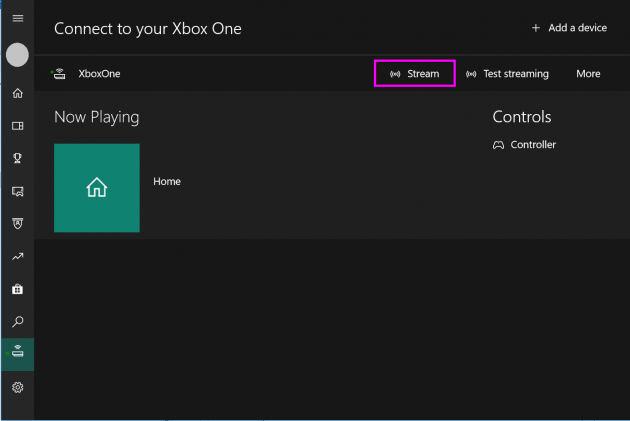
Now read: What to do if the Xbox one game installation process stops at or near 0%







What other's say