The 10 Best New Features of Windows 10 Update from 2018

The 10 Best New Features of Windows 10 Update from 2018
If you are a Windows user, it’s time to get latest update on your Windows 10 which has recently released on 10 April 2018. It has bunch of small features to improve your Windows 10 without making any huge change in OS. This update enhances your computer performance and makes slight changes in interface.
The 10 best new features of this latest Windows 10 update are listed below:
1. Timeline
Time line is the Major addition to your Windows 10 system and it lets you see all recently running applications and all the activities that you did on your Windows 10 PC in past 30 days. These application and activities can be synced across multiple PCs. So, if you are using any document on your one computer, you can easily get it on another one by just signing in. You can view your Smartphone browser history on your PC by combining Timeline with Microsoft Edge for iOS and Android. Microsoft has default option to disable the device syncing that ensures privacy of your documents, apps, and activity history.
2. Dictation
There have been many dictation tools in Windows 10 but this latest update is creating a fast way to access default OS. You may launch dictation feature by pressing Window key +H and it allows users to dictate speech to the PC to convert to text. It’s now easier than ever to take a note or write a paper, with just your voice using your device’s microphone.
3. Microsoft Edge tab muting and PWAs
Earlier only chrome and Firefox had this feature but recently, Microsoft added this feature to mute tabs to prevent unwanted sounds from playing from a tab. Once your Windows 10 is updated you may mute websites by clicking right on the tab and select “Mute”. This latest update also supports Progressive Web Applications, which are developed for web and has compatibility with iOS, Android and Windows devices.
4. Fix Blurry Apps
Blurry apps were a major issue of Windows 10 after previous update but this latest update fixed this issue. Now, Windows 10 can detect if an application is blurry due to monitor change and try to scale application better to stop it from being blurry.

5. Audio preferences per app
This latest update is adding some new audio features in Windows 10. That allows you to change the audio settings per application. It is very useful when you use different microphone because this audio feature customizes audio settings for input and output per application.
6. Quick Bluetooth Pairing
Pairing Bluetooth devices always takes lots of time but after having this recent update, Windows can send an automatic prompt to connect and pair with the nearby devices. All the supported devices can be easily connected to your PC with this feature.
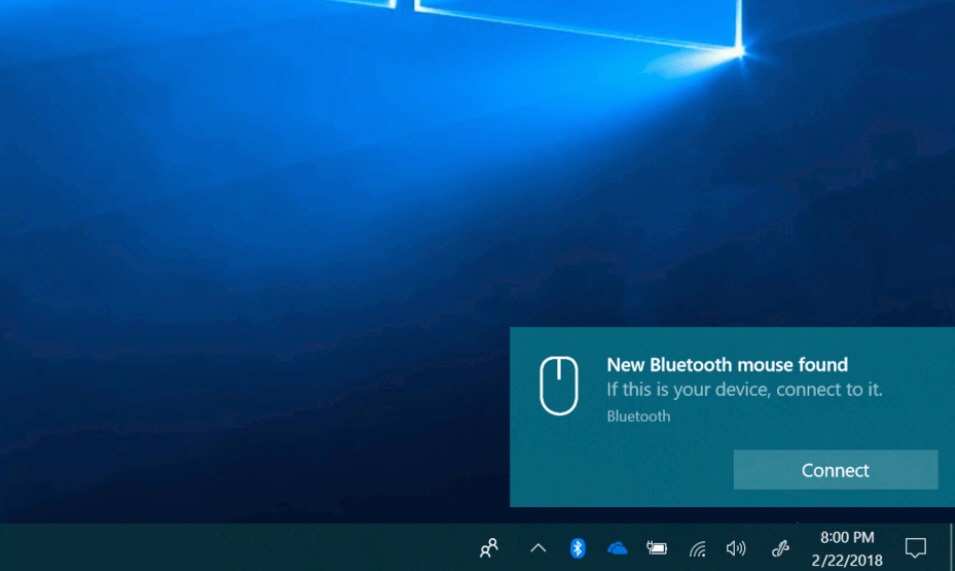
7. Windows Defender notification reduction
Most of the time you get notifications related to antivirus or your computer scanning from Windows Defender, which may be quite annoying but this latest update can stop such notifications.
8. Nearby sharing
Previously this feature was only on Mac but this new update has the feature – Nearby Share for Windows that allows users to share photos, videos, documents, web pages across nearby updated Windows 10 machines.
Once this feature is disabled you may enable it from settings >System >Shared Experiences. Also you need to select that you want to share with only your devices or all nearby devices.

9. Focus Assist
Earlier the feature was known as Quite Hours but now it is there as Focus Assist that is smart enough to block notifications, sounds, and alerts automatically and makes you more focused in your work. It is a kind of Do-Not-Disturb mode, that stops annoying notifications while attending some important meeting and playing games. Even though you want notifications for any specific application you may allow it from settings.
10. PC Gaming
This feature is provided for special users who are fond of playing video games. Microsoft added this feature to customize graphics performance per game, that allows you set high performance or power saving. This feature can be enabled from graphic settings in the main settings application. You can also select a white or black theme with this update while playing Xbox game.
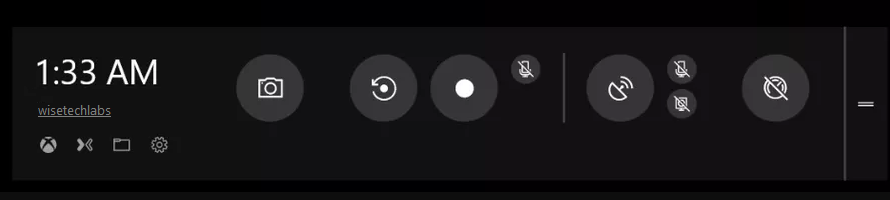
Enjoy the latest update and its smart features on your Windows 10.







What other's say