How to play music while using Google Maps navigation on your iOS device
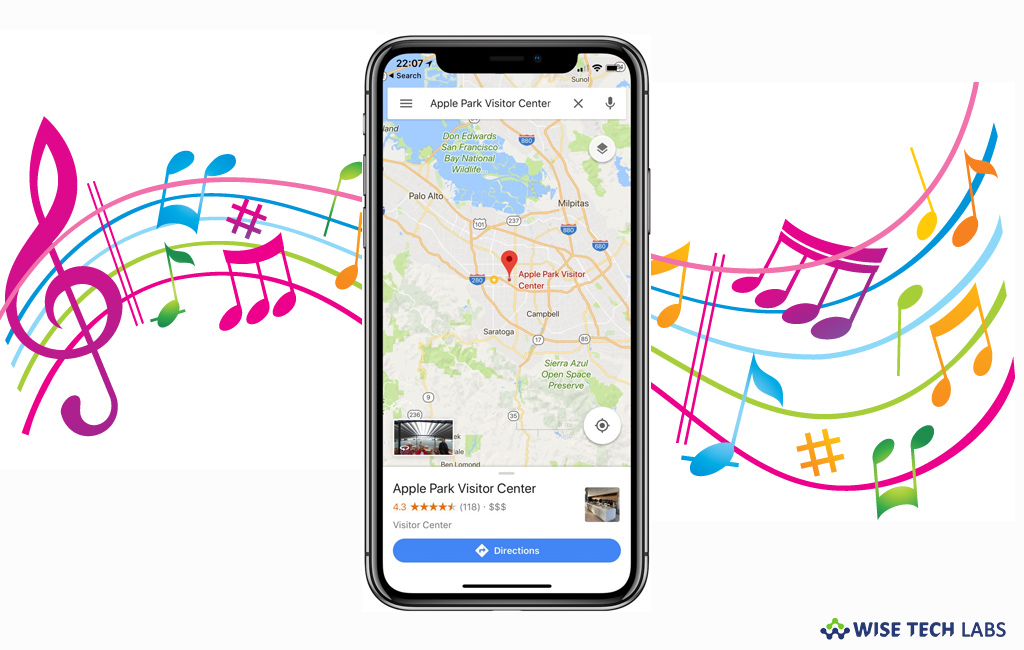
How to add music in Google Maps on your iPhone or iPad?
If you are a melophile, you probably miss the music while you are driving a car and following Google Maps’ instructions on where to take a turn. Switching between Music album and Google Map is not safe while driving. Fortunately, Google added a built in feature to play music while navigating. Now you may easily control Spotify, Apple Music and Google Play tunes from within the Maps app while in navigation mode. If you are wondering how to play music in Google Maps navigation, here we will provide you some easy steps to do that.
Note: You may currently use this feature only with Apple Music and Spotify.
Before getting started, make sure that your Google Maps app is updated to the latest version.
Now you may easily add music in Google Maps on your iOS device, follow the below given steps:
- First off, launch the Google Maps app on your iPhone or iPad.
- Tap Menu > Settings >Navigation > Show media playback controls.
- Now select a media app, tap“Next” and then tap the “Okay” button.

- To change your media settings, tap on the Menu button and then select Settings> Navigation > Show media playback controls.
- Now, you may see all the selected controls for the media player at the bottom of the screen in Google Maps navigation.
- Now, tap the “Music Playback Controls” option here. By default, it is set to “None,” which means it’s disabled.
- Select your preferred media player. At this moment, you can only select either Spotify or Apple Music on your iPhone or iPad.
This is how you may easily add music in Google Maps and enjoy music while using Google Maps Navigation on your iOS device.
Now read: How to add parking lot or garage with Google Maps on your Smartphone







What other's say