How to backup and restore Sticky Notes on your Windows 10 PC
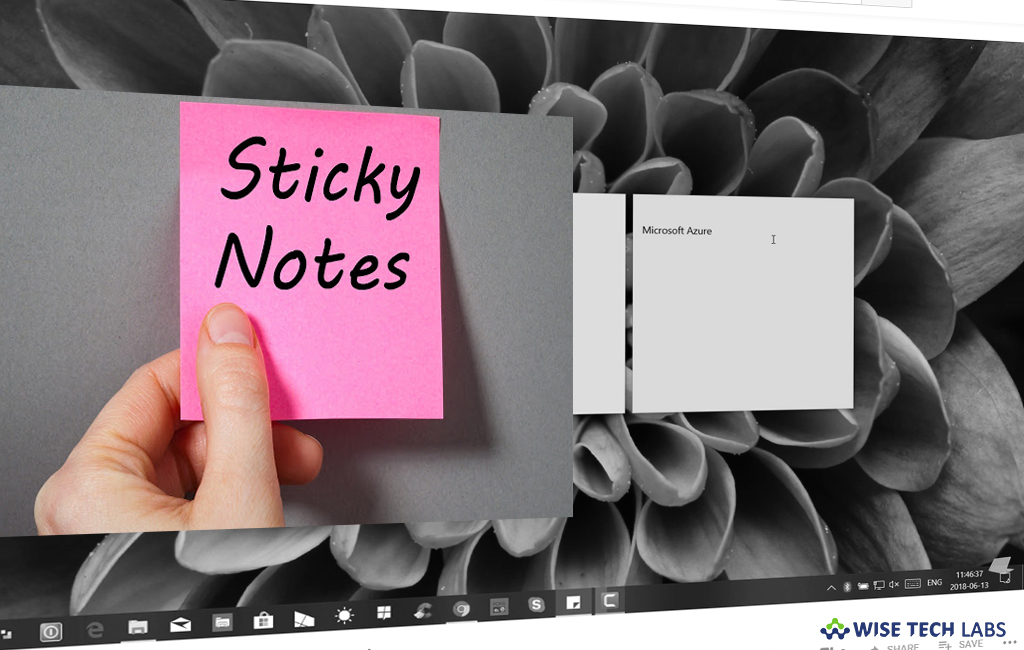
Sticky Notes is the application that was already being used by Windows 8 or 7 users but it is upgraded as modern app with Windows 10. Sticky Notes plays an important role in your daily computer work and keeps all your edited notes on your system. In order to keep all your notes saved, you need to create a backup of Sticky Notes on your system; otherwise your notes never can be guaranteed to be safe. Although you cannot sync notes on iCloud but you may create a copy of notes that you may use on any Windows 10 system. If you are wondering how to do that, here we will provide you a short guide to backup Sticky notes on your Windows 10.
How to create a backup of Sticky Notes on your Windows10 PC?
Follow the below given steps to create a backup of Sticky notes on your Windows 10 PC:
- On your Windows 10 PC, press “Windows +Run” key shortcut, type the following path and click “OK”:
%LocalAppData%\Packages\Microsoft.MicrosoftStickyNotes_8wekyb3d8bbwe\LocalState

- Locate “plum.sqlite”file, right-click on it and then select “Copy.”

- From File Explorer (Windows key + E), open a folder location that you want to use to export the backup.
- Right-click in the folder location and select “Paste” or press “Ctrl + V.”
How to restore backup of Sticky Notes on your Windows10 PC?
By following the below given steps you may easily restore a backup of Sticky Notes on Windows 10:
- On your Windows 10 PC, open File Explorer and go to the folder contains the backup file.
- Locate “plum.sqlite”file, right-click on it and then select “Copy.”
- Now, press “Windows +Run” key shortcut, type the following path and click “OK”:
%LocalAppData%\Packages\Microsoft.MicrosoftStickyNotes_8wekyb3d8bbwe\LocalState
- Now, right-click the folder and select “Paste” or press “Ctrl + V.”

This is how you may create a backup of your notes and then restore them on the same Windows 10 PC. Once they are restored, you may move them to another devices.
Now read: How to disable Storage Sense feature on your Windows 10 PC







What other's say