How to change default Microsoft Edge search engine in Windows 10
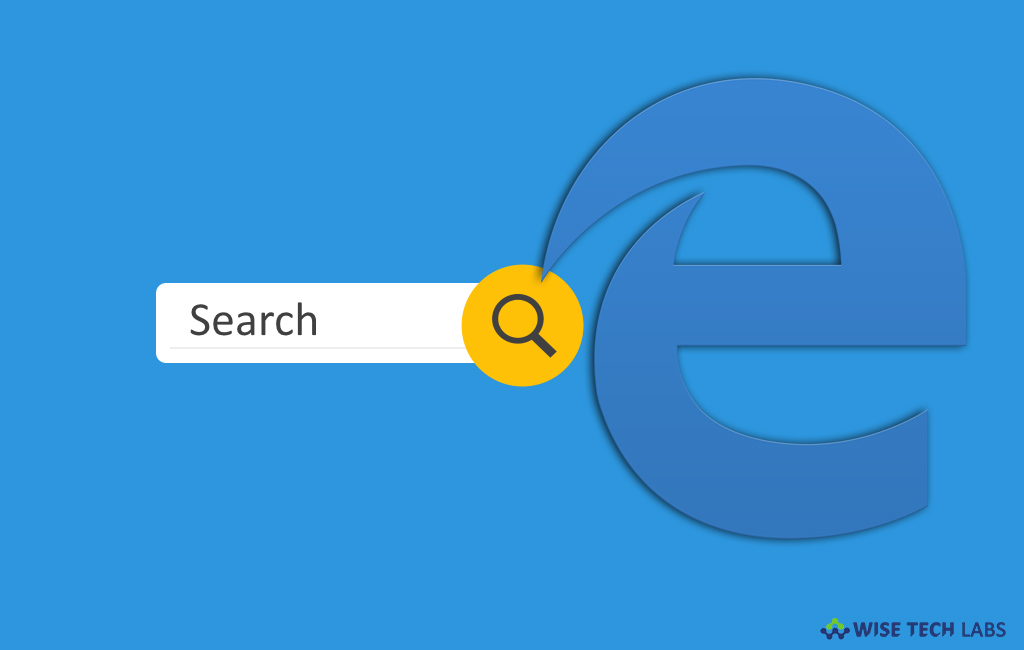
How to change default search engine in Microsoft Edge?
With the Windows 10 October 2018 update, Microsoft Edge is updated to include some new features and improve its existing functionality to provide better user experience. Microsoft Edge is one of the most known applications of Windows 10. Basically, this new interface is designed to ease navigation and make settings easier to understand. Bing is the default search engine in Microsoft Edge that provides an improved search experience in browser such as direct links to Windows 10 apps, relevant ideas from Cortana. Moreover, it also helps you to get instant answers to questions about Windows 10. In case you want to change the default search engine, it may be little confusing for you in this new interface. Let’s learn how to change default search engine on Microsoft Edge.
By following the below given steps, you may easily change the default search engine using the advanced settings added by Windows 10 October 2018 update.
- On your Windows 10 PC, open “Microsoft Edge” and then go to Google.com or any other search engine website you want.
- In the top right corner of the screen, click the “Settings and more” button
- Select the Settings> Advanced.

- Scroll down to “Address bar search” section and select “Change search provider” option.

- Now, select your preferred search engine from the list and then click the “Set as default.”

After completing the above given steps, whenever you will enter a query in the address bar, the results will appear using your preferred search engine instead of Bing. By following the above given steps, you may easily change Microsoft Edge’s default search engine in Windows 10 October 2018 update.
Now read: How to view and clear browser history in Microsoft Edge







What other's say