How to change site permissions in Google Chrome

Most of us use Google chrome as our default browser on Smartphone or computer. Usually, when we access any website using Google Chrome or any other browser they fetch our data or other information through browser cookies or cache. In such a case, privacy can be a concern; you may change site permissions in Google chrome as you want. Here, we will provide you some easy steps to change site permissions on your computer and Smartphone.
How to change site permissions on your computer?
If you are using Google chrome on your PC or Mac and want to change site permissions, you may easily do it by following the below given steps:
- On your PC or Mac, open “Chrome.”
- At the top right corner, click More >Settings.
- At the bottom of the page, click “Advanced.”
- Under “Privacy and security” section, click “Content settings.”

- Here, click the permission you want to update such as Cookies, images, JavaScript, Popups and more.
How to change site permissions on your Smartphone?
If you are using Google Chrome on your iPhone or Android device, you may also change site permissions on it by following the below given steps:
For Android users
- On your Android device, open the Chrome app.
- On the top right corner of the screen, tap More > Settings.
- Under “Advanced” section tap “Site settings.”
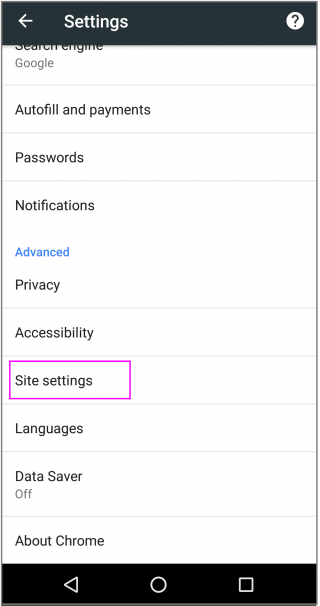
- Here, you may tap the permission that you want to update such as All sites, Cookies, Location, Javascript and more.
For iPhone users
- On your iPhone or iPad, open the Chrome app.
- At the top right corner of the screen, tap More > Settings.
- Under “Advanced” section, tap “Content Settings.”
- Here, tap the permission you want to update such as Block popups, Google translate and Google app settings.
Now read: How to browse in Incognito Mode in Google Chrome







What other's say