How to fix a -45054 error for iTunes on your Mac or Windows PC
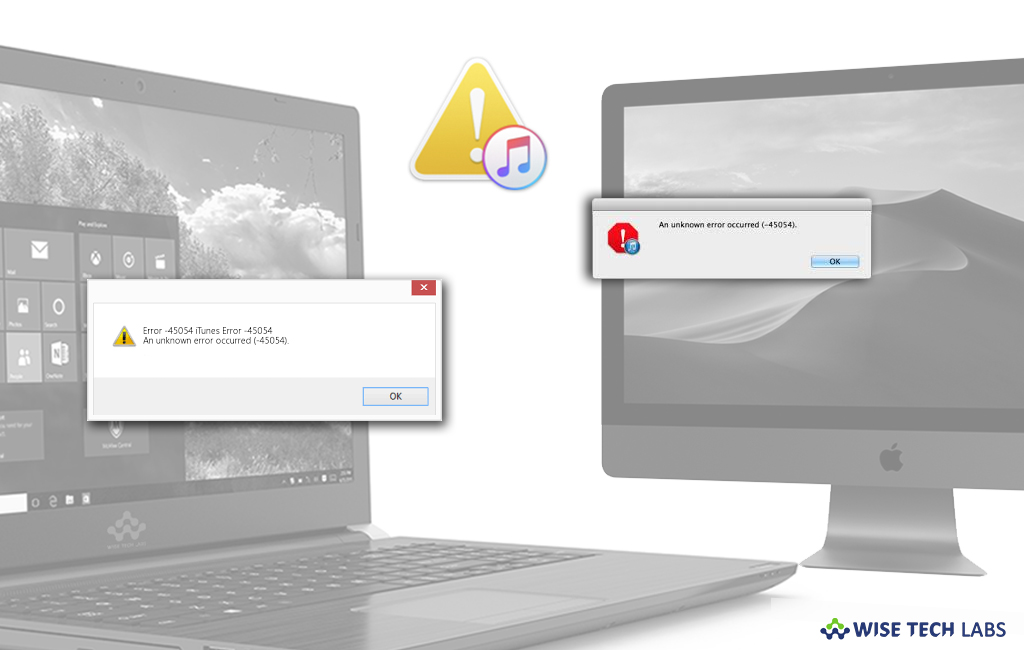
Although iTunes is the best a media player, media library, Internet radio broadcaster and mobile device management application but sometimes it shows unexpected error that says “We could not complete your iTunes Store request. An unknown error has occurred (-45054).” If you are getting this error and unable to use folder and files that iTunes use to download purchases, you may easily fix the issue. Let’s learn how to fix it on your Mac or Windows PC.
How to fix a -45054 error on your Mac?
By following the below given steps, you may easily fix a -45054 error on your Mac.
- On your Mac, if iTunes is open, close it.
- Click your desktop to ensure that you are in Finder.
- At the top of your computer screen, choose View > As Columns from the menu bar.
- Select Go > Go to Folder from the same menu bar.
- In the window that appears, type the following phrase and click “Go.”
/Users/Shared/adi
- After that, if you receive any message that says “The folder can’t be found,” you need to if /Users/Shared exists by going to /Users/.
If you see a Shared folder with minus sign, follow the below given steps:
- Click your desktop to ensure that you are in Finder.
- At the top of your computer screen, go to menu and select “Utilities.”
- In the Utilities folder, locate “Terminal” and launch it.
- In the Terminal window, enter the following command and hit “Return.”
sudo chmod 1777 /Users/Shared

- When asked, enter your administrator account password and then hit “Return.”
- Close “Terminal” window.
If you don’t see a Shared folder, follow the below given steps:
- Click your desktop to ensure that you are in Finder.
- At the top of your computer screen, go to menu and select “Utilities.”
- In the Utilities folder, locate “Terminal” and launch it.
- In the Terminal window, enter the following command and hit “Return.”
sudo mkdir -p /Users/Shared/
- When asked, enter your administrator account password and then hit “Return.”
- Enter the following command in the Terminal window and hit “Return.”
sudo chmod 1777 /Users/Shared
If /Users/Shared/ exists but you are unable to open it, follow the below given steps:
- Click your desktop to ensure that you are in Finder.
- At the top of your computer screen, select Go> Go to Folder.
- In the “Go to the folder” text box, enter the below given path:
/Users/Shared/adi
- At the top of your computer screen, choose View > As Columns from the menu bar.
- Locate the adi folder and drag it to the trash. You may also click it then hit “Command + Delete” on your keyboard.
- When prompted, verify the password for your Mac.
- Launch iTunes and try to sign in on your Mac.
How to fix a -45054 error on your Windows PC?
If you are facing a -45054 error on your Windows PC, you may fix it by following the below given steps:
- On your PC, if iTunes is open, close it.
- Press the Windows key, in the search box, type %ProgramData% and then press “Enter.”
- Show any hidden files by using any of the following steps, as per your Windows OS.
On Windows 10: Click “View” and then select “Hidden items.”

On Windows 8: Click View > Options and then select “Show hidden files, folders and drives” in the view tab.
On Windows 7: Click Organize > Folder and search options and then, select “Show hidden files, folders and drives” in the “View” tab.
- Now, open the Apple Computer folder and then open iTunes folder.
- To delete the adi and SC Info folders, right-click each folder and select “Delete” from the menu.
- Finally, Restart the computer, open iTunes and then try to make a purchase.
Now read: How to use restrictions in iTunes on your Mac or PC







What other's say