How to set up email in the Mail app for Windows 10
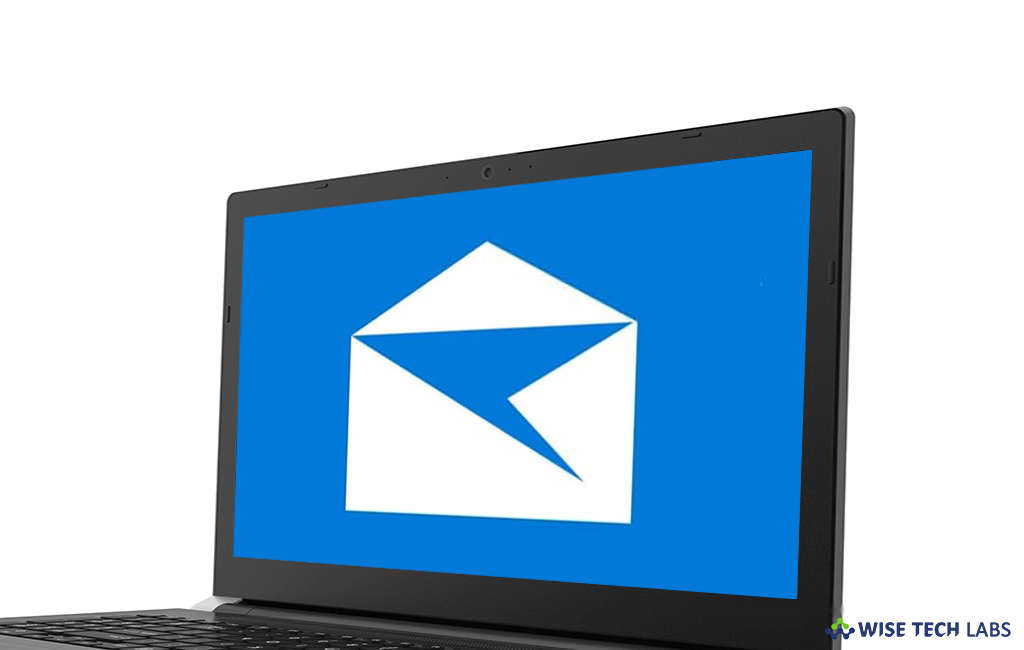
If you want to sign in Windows 10 using a Microsoft account with an Outlook.com, Live Hotmail or MSN address, you need add these accounts to the Mail and Calendar apps. You may add multiple email accounts to the Windows 10 Mail and Calendar apps to start sending and receiving email and creating and managing tasks. Let’s learn how to set up your email account in the Windows 10 Mail app.
To add the new account
You may easily add new account in Windows 10 built in Mail app, follow the below given steps to do that:
- In the start menu, click Mail to open the Mail app in your Windows 10 PC.
- If you are opening Mail app for the first time, you’ll see a Welcome page. Select “Add account”to get started.

If you have already used the Mail app before, at the bottom of the left navigation pane, select “Settings” and then select “Manage Accounts.”
- Click “Add account” and then select the type of the account you want to add.

- Enter all the required information and click “Sign in.” For most accounts, this is your email address, password, and the account name.
- After filing the details, click “Done.” Your data will start syncing as soon as your account is set up.
To add account using advanced set up
If you are unable to set up automatic account, you may create it by using advanced set up, follow the below given steps to do that:
- Click “Advanced setup” if you are unable to add account automatically.

- Click”Internet Email.”

- Then enter the following information in advanced set up window.
Email address/User name/Password/Account name/Send your messages using this name/Incoming email server/ Account type/Outgoing (SMTP) email server.

- After entering all the required information, click Sign>Done.







What other's say